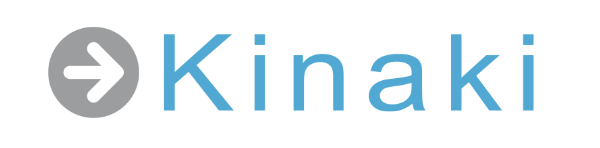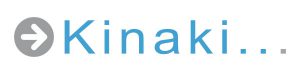If you are new to Kinaki, and want to set up your organization, start some projects, programs, invite your team members to join, etc. – it can be a lot of information to take in and learn at once!
The journeys will give you a quick overview of what you can achieve in Kinaki. While we introduce different features of Kinaki, the more detailed articles from the Knowledge Hub are also linked under each heading, so you can explore those topics as needed.
Registration and Subscription
First off, you’ll need to register. You can register yourself and your organization right away to create a free account and get yourself going.
If you’re ok with a free account to start – great! If you’re unsure what you or your organization might need, or want to check out the different options, check out Subscription Types, Kinaki Pricing, and User Types and Rights.
Exploring Kinaki
Once registered, follow along with the Navigation Tour when you log in to Kinaki.
Also, read through this quick Navigating in Kinaki article; it gives a good high-level overview of where things are located.
Exploring the Demo Project in Kinaki, will allow you to see Kinaki in action!
Settings
Set your password and security questions by visiting your Account settings page.
If you are an Organization Admin, you likely want to spend some time on your Organization Settings page, where you can perform important tasks to get you started – like adding projects, programs, users, and managing your payment and subscriptions – among other things.
After exploring and doing some set-up, you can continue by working through your Program Settings and Project Settings pages for more specific and related items.
Reviewing the guidance for managing users for the organization within your organization and what type of privileges you want them to have access to, will really shape the functionality of your organization’s Kinaki experience.
Dashboards
Once you’ve got your organization set-up, with a project and/or program set-up – check out Kinaki’s various dashboards:
The Organization Dashboard, Program Dashboard, and Project Dashboard show the overall picture will look like for the different users on your team and define the different scopes of your Kinaki operations.
Get familiar with how you can add comments on different pages and add different languages.
You can always jump back to the Homepage to get centered again if you’ve lost your way – and see what’s new in Kinaki, and the overview details of your organizations.
Next Steps
Once you’ve follow through all the steps in this journey – you’re ready!
Our next task will be to start designing your project, including creating the Project Logic, setting Indicators, and more.
Watch our video, Kinaki Tutorials: Settings for a tour of Organization, Program and Project settings. It’s also a good introduction of all the dashboards!
Have you watched the Kinaki Demo Tour video series? It will give you a good understanding of how Kinaki works, and how you can be most efficient and effective with your time working in Kinaki.
Read along to Journey #2 to learn how to design your project in Kinaki!