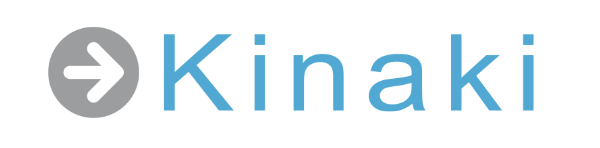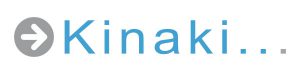Analyzing and reporting on your data on your own can be a confusing or daunting task – but it doesn’t have to be. Kinaki is here to help!
Analyze Data
You can start on the Analyze Data page to check out your indicators and explore your data right away. Just remember to submit your datasets to be able to analyze them!
If you are aiming to create some reports with your data, we recommend you first go into the Reports page and create a report. You will need to create a report first so that when you analyze your data and run any calculations, you can save them and add them to the report.
When you’ve created a report, go back into Analyze Data and select a data collection tool from the top bar and the associated indicators that you want to analyze.
Setting your report up first also helps you think through what types of calculations you will need in that report.
For example, you might set up an Annual Report, and therefore want to ensure you group and aggregate results accordingly.
You can create as many reports as you want! This is the perfect place to experiment with your data and dig into your project.
Setting Calculations
Once you have selected an indicator, choose your disaggregation, calculate your results and if you are pleased with what you see – you can save your calculation. You can review your calculation and add it directly to your report(s)!
Note: This can be a complicated step. Be sure to consider the needs of your organization and donors when deciding which calculations you will make by reflecting on each related indicator and question.
Customizing Reports
Back in Reports, you can check out what you’ve created so far!
Going through your reports one at a time, you can edit your columns and add sections, add multiple additional indicators, group your datasets and aggregate your datasets.
Exporting Reports
Export your report in Excel or PDF format to use for all your external reporting needs.
Kinaki’s latest report sharing feature makes it easy to share your project report with people within and outside of your team with a URL link.
Go to Projects > Reports and click on the Share option on the top left of the screen. You can also email the report to multiple people.
Next Steps
Well done! You’ve completed some data analysis and created a report!
After you have designed a complete project and started data collection and analysis, let’s look at what Kinaki can do to organize and analyze information across multiple projects in a Program.
Have you watched our Overview video yet? Or explored the Demo Project video series? Both will give you even better understanding of how Kinaki works, and how you can be most efficient and effective with your time working in Kinaki.